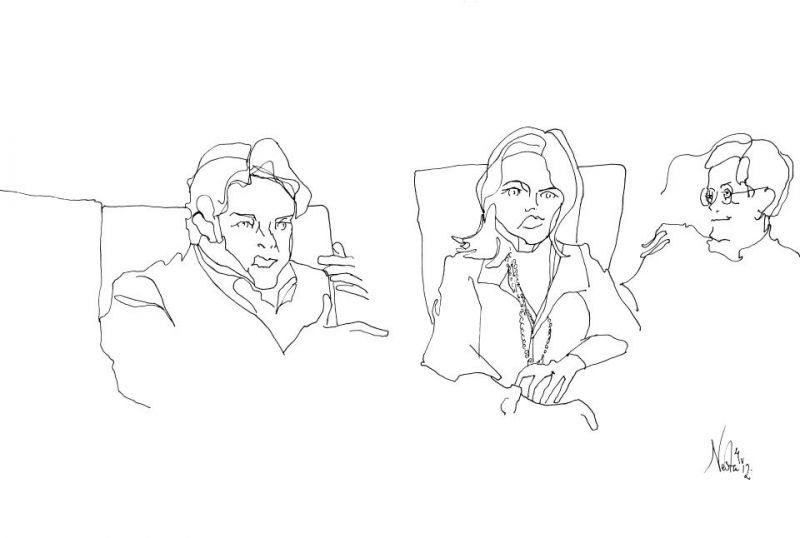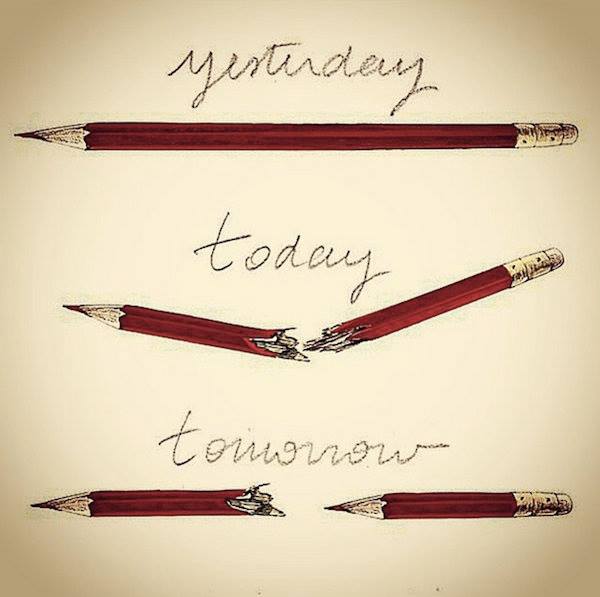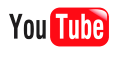|
|
||
|
Pro Tools
FILMFESTIVALS | 24/7 world wide coverageWelcome ! Enjoy the best of both worlds: Film & Festival News, exploring the best of the film festivals community. Launched in 1995, relentlessly connecting films to festivals, documenting and promoting festivals worldwide. Working on an upgrade soon. For collaboration, editorial contributions, or publicity, please send us an email here. User login |
The "how to blog" on fest21.com and Merry ChristmasDear friends from the fest21.com community My name is Bruno Chatelin and I am the editor of the sites fest21.com and filmfestivals.com (I can be reached if you need assistance at bruno@filmfestivals.com) I wanted to personally send you my best wishes for a happy new year and a merry Christmas and thank you for taking part with us to the pioneer digital community of the festival circuit. THANK YOU SO MUCH FOR YOUR CONTRIBUTION Warm regards Bruno Chatelin We would also like to give you some information about the progress we are making here. The site growth is impressive and very promising. Of course the figures are still lower than those of filmfestivals.com which we founded in 1995 but they are growing at a phenomenal rate: the visits have doubled between August and November (150 000). Fest21.com: the community platform "Myspace for film & fest pro" The latest addition of our sites, still in a beta version, it has already been adopted by more than 1000 major festivals and filmmakers. We are currently adding new functionalities to the classic video bloggings found on youtube or myspace to share video, text, photo, news, links, maps, book or film reviews... You will soon be able to upload pictures by batch, new layout planned for roll out in the next weeks The benefits you can get from your blog
Create content: A blog-without-a-post does not get you anywhere on the internet: add a few posts (even brief ones) if you want a better treatment from google. First Include an image as your avatar that says who you are You may want to use your blog as a diary of the fest circuit life and share experience and comments When copying a word document use the word symbol to paste. When uploading a festival or film poster, be sure to select "festival poster" or "film poster" gallery (very popular pages) Add tags to your content for increased internet awareness Remember to add the url of your other website (google prefers sites that are linked in & out) Add some pictures and video (google likes multi media and ranks videos easier) A few tips for publication We advise you to update your blog on a regular basis to have better visibility in the community (left column shows recently updated blogs) Registration If you lost your password, simply ask for a new one to be send to you by accessing the "Request new password" page (link on the upper right on the home page). My account You can also choose the Domain Name of your videoblog used to access it directly. For example, if you enter alice, your blog will be accessible via the url alice.fest21.com. Bellow, you can upload a picture to have it displayed as an avatar of your blog when you are connected, on your blog's description... Save the settings by pressing Submit at the bottom of the page. Under the top "edit" option, next to your "account settings" option, click on the "User info" option. Fill the fields also to allow users to look at your profile. The "Your Bio" field is also displayed at the top of the right column of your blog, see bellow to personalize your blog. And next to « the User info », you have a location map. Complete information and the others members will also be able to localize you. If you enter your full adress it will show on googlemap. You may use 2 spaces to personalize the display of your blog: Those 2 spaces display text and images entered into your account definition as other informations described above. On the user menu on the left column, use the "my account" option. Click on "edit" on top of the page displayed. You enter your "account settings". Change the field "Description" and click "submit" to change the text displayed on the top of the center column ot your blog. Under the top "edit" option, next to your "account settings" option, click on the "User info" option. Fill the fields also to allow users to look at your profile. The "Your Bio" field is displayed at the top of the right column of your blog. To add images use the process as described below to add an image in the "blog entry" section. Create content Create a blog entry - Provide the title, Caps will be created automatically - Optional: select the relevant channels for this post. For example "Ambience" and the post will be displayed on your blog and on the selected channel(s). - Optional: provide tags to help classify and find this post. For example, new technology business and the post will be listed when visitors select those words. - Enter the body and the text of the post. Use the word symbol if want to keep the formatting from your document, bold, returns... Create a blog entry: add an image To select the image, click "my images" on top, then select your image. At the bottom, select the radio button to choose it if you want a thumbnail (a small image) to be shown or the original. Press the bottom "insert image" at the very bottom of the pop-up window. The image will be inserted in the text. You can move the image. You can also use the formatting buttons like move to right, center, move left or justify. Save your post to check.. Create a blog entry: finish Create an image Create a book review You can rate the books. To add detailed information, you can specify information like the book's cover, the ISBN code, the price, etc. If there is a related website, use the option « offsite links » to share it. You have to complete « contents » and « review » before submiting your book review. If you have nothing to write, just let it empty.. Create a weblink As for a Blog entry, fill title and description. Create a video Step 1: browse your disk, choose the video to upload and press upload. Max file size: 150 MB. Create an audio content mp3, podcast... recorded from any sound device Complete information: title, tag, description and select on your browser the audio file that you want to share. The files are limited to 8 MB. When you have finished, just click on « Submit ». All of your post generate RSS feed. If you want to add your RSS feeds or those from other members on other sites, netvibes, myYahoo... just go to your video blog and click on the « XML » button on top and copy the link. Then you can choose your application to read the rss feed. You also have on the top left column of the home page, a « RSS feeds » option. There, you can see and add the more recent rss feed, the general rss feed for posts, audio or video.... For rss feeds, you can also visit the Netvibes Universe page of fest21 : www.netvibes.com/fest21 In the left column, just under « your account », you can see your buddies. If you want to add someone on your « buddies list », go to his video blog, and on his profile (top right column) select « add me to your buddies ». You can also send a message. This option on the left column allow you to see actual groups. To join a group, click on the selected group. The video blog's group will appear. On the left column, you will see the option « subscribe ». Just click and confirm your choice. To participate or read subject on the forum, click on Forum on the left column. To create a new subject, click on « Post new forum topic » and complete the information. Invite your friends and colleagues If you want to let other people discover Fest21, go on the left column and click on « Invite your friends and colleagues ». Then, just add their email and write a personal message (optional). About the other users and your Buddies You can easily see the location and the more active users of Fest21. On the left column, click on « users by points » or « users locations ». Create your own community
22.12.2007 | Editor's blog Cat. : Berlin blogging Bruno Chatelin Cannes Character encodings in HTML Computing Entertainment Entertainment faq fest21.com Google Internet forum Labor Labor Myspace Rome Software Sundance Technology Technology Toronto Unity Venice FILM
|
LinksThe Bulletin Board > The Bulletin Board Blog Following News Interview with IFTA Chairman (AFM)
Interview with Cannes Marche du Film Director
Filmfestivals.com dailies live coverage from > Live from India
Useful links for the indies: > Big files transfer
+ SUBSCRIBE to the weekly Newsletter Deals+ Special offers and discounts from filmfestivals.com Selected fun offers
> Bonus Casino
User imagesAbout Editor Chatelin Bruno Chatelin Bruno (Filmfestivals.com) The Editor's blog Be sure to update your festival listing and feed your profile to enjoy the promotion to our network and audience of 350.000. View my profile Send me a message The EditorUser pollsUser contributions |